Windows Installation
Install the SMA on a Windows machine
Install the Snowpark Migration Accelerator (SMA) by following the steps below. It's important to note that the SMA can be installed as an application or a CLI. Both installation instructions are given below.
If you do not have access to the application or the CLI, you can learn more about accessing them on the Download and Access page of this documentation.
Windows Application
Follow the steps below to install the SMA on a Windows machine.
Click on the downloaded .exe file.
That will start the installation process on your computer.

Once the process is finished you can open the SMA from your applications menu.

After you start the application you can create a new assessment or conversion project or open an existing one.

And that's it! If you're installation was successful, you can move on to the user guide that walks you through using the SMA.
If you had an issue with installation, please reach out to [email protected].
Instructions on setting up the CLI for Windows are next up on this page.
Windows Command Line Interface (CLI)
To set up the Command Line Interface (CLI) for Windows, follow the instructions below.
The first step to set up the SMA CLI in your Windows environment is to download the corresponding .zip file (see the image below) that contains all the necessary elements to run the CLI version of the SMA. (See more about downloading the SMA on the Download and Access page.)
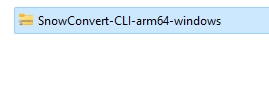
SMA CLI Zip File Next, extract the files from the zip and put them in a convenient location that you can use to include it in your PATH environment variable. In this example, the file is in the C:\ drive. You have to copy the path where your files are located. For this example it would be:
C:\SnowConvert-CLI-arm646-windows.
SMA CLI in the Windows File Explorer Search "environment variables" in the Windows search bar and click on Edit environment variables for your account.

Editing Environmental Windows for the SMA CLI This will open a new window. Click on the Edit button while selecting the Path variable for your user.
This will open another window. Click on New and then paste the path that you had copied earlier. You must append this text at the end of the path: \orchestrator . For example, if you copied:
C:\SnowConvert-CLI-arm646-windows, after appending that text, you will have:C:\SnowConvert-CLI-arm646-windows\orchestrator.Click on OK to leave the current window. Then click on OK to leave the Edit environment variables for your account window.
You can now use the snowct command in the command line (though you may need to open a new command line prompt).
Verify that it was added correctly by executing
snowct --version. You will see the information for your SMA CLI version displayed.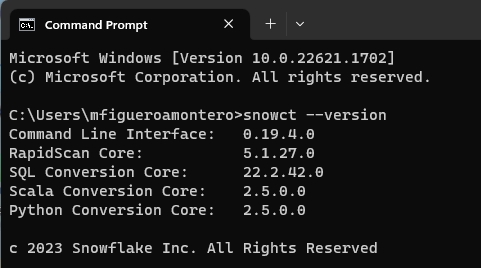
SMA CLI Version Information
If you've setup the Application or the CLI, you can move on to the user guide that walks you through using the SMA.
If you had an issue with installation, please reach out to [email protected].
Last updated
